how to enable read next post on wordpress
Learn how to enable read next post on wordpress
Popular topic : How to install true on website?, How to integrate?
Learn how to enable read next post on wordpress
Login to app.usetrue.com
Click on capaigns then click on New Campaing
Select the domain and click on next

Click on custom option under the option “Use webhook integration”

Give the webhook name Like “Read Next” and click on Generate Webhook
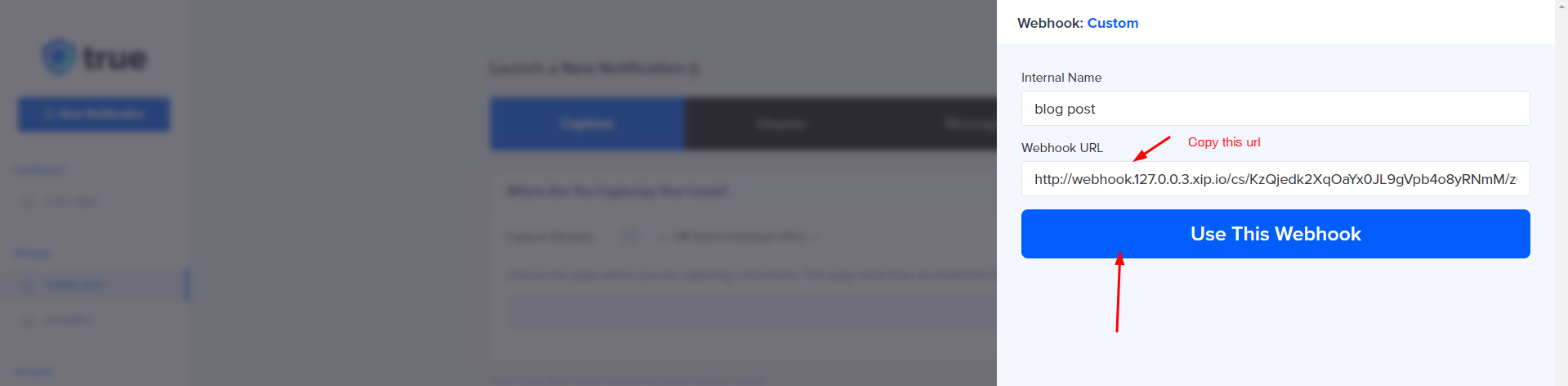
Select and copy this weboohook url and click on use this webhook and click on next button

Now you can select to show this option on site wide or on selecte urls of your website and click on next
just enable Show Blog Post option from list of notifications and click on next and then click on save button

now enter the campaign name like “wordpress next post” and click on launch button

now open your wordpress site admin
If you did not install the usetrue plugin please follow the follwoing steps
1. Download the ture plugin Click here
2. Login to your wordpress admin account.
3. Click on the plulgins menu form the left sidebar

4. The installed plugins list will open.
5. Now click on the add new plugin.

6. Click on upload plugin.

7. Click on choose file and select the plugin and then click on install.

8. Click on activate the plugin.

if you already installed this then click on usetrue plugin form the left menu in sidebar
now paste the webhook url which you copy while you are creating campaign.
Type message like “Read next post” which will display in the notification
